Are you curious about how to uninstall and reinstall Cricut Design Space? Look no further! In this blog post, we will delve into the process of uninstalling and reinstalling this cloud-based software program that enables you to create and edit designs for your beloved Cricut cutting machine.
Whether you want to personalize your tumbler or explore exciting design ideas, Cricut Design Space has got you covered. From uploading images and fonts to utilizing the vast Cricut Image Library, the possibilities are endless.
Additionally, we will explore how you can create your unique designs using the powerful Cricut Design Tools. So, let’s dive in and discover the step-by-step instructions for uninstalling and reinstalling Cricut Design Space while exploring the wonders it has to offer.
Main Categories (How to uninstall and Reinstall Cricut Design space?)
How to Uninstall Cricut Design Space?
Cricut Design Space is a great way to get creative with your cutting projects. If you’re no longer using Cricut Design Space and want to uninstall it from your computer, follow the steps below.
- 1. Go to the Start menu and select Control Panel.
- 2. In the Control Panel, choose Add or Remove Programs (Windows XP) or Programs and Features (Windows Vista/7).
- 3. Find Cricut Design Space in the list of programs and click Uninstall.
- 4. Follow the prompts to complete the uninstallation process.
After you uninstall Cricut Design Space, you can always reinstall it later if you change your mind.
How do I reinstall the Cricut design space?
If you need to reinstall Cricut Design Space, you can do so by following these simple steps:
- 1. Go to the Cricut Design Space website and log in to your account.
- 2. Click on the “Download” button for the latest version of Cricut Design Space.
- 3. Follow the prompts to install Cricut Design Space on your computer.
- 4. Once the installation is complete, launch Cricut Design Space and log in with your account credentials.
- 5. Follow the prompts to complete the setup process.
With these easy steps, you can reinstall Cricut Design Space and get back to creating projects!
FAQs of Cricut Design Space
How do I uninstall Cricut Design Space from my computer?
To uninstall Cricut Design Space from your computer, follow these steps:
- Go to the Control Panel and open “Programs and Features”
- Locate Cricut Design Space in the list of installed programs
- Click on it and select “Uninstall”
- Follow the on-screen prompts to complete the uninstallation process.
Will uninstalling Cricut Design Space delete my saved projects?
No, uninstalling Cricut Design Space will not delete your saved projects. Your projects are stored in the cloud, so they are safe even if you uninstall the software. You can access and continue working on your projects once you reinstall Cricut Design Space.
How can I reinstall Cricut Design Space after uninstalling it?
To reinstall Cricut Design Space after uninstallation, follow these steps:
- Visit the official Cricut website and navigate to the Design Space download page
- Click on the download link for your operating system
- Run the downloaded file and follow the installation prompts
- Once the installation is complete, launch Cricut Design Space and sign in to your account.
Do I need to restart my computer after reinstalling Cricut Design Space?
In most cases, restarting your computer is not necessary after reinstalling Cricut Design Space. However, if you encounter any issues or if the software prompts you to restart, it is recommended to do so for a smooth experience.
Will reinstalling Cricut Design Space fix any technical issues I was experiencing?
5. Will reinstalling Cricut Design Space fix any technical issues I was experiencing? Yes, reinstalling Cricut Design Space can often resolve technical issues you may have encountered. It can help refresh the software and ensure you have the latest version installed, potentially resolving any bugs or glitches that were causing problems.
Can I reinstall Cricut Design Space on a different computer?
Absolutely! You can reinstall Cricut Design Space on a different computer by following the same installation process mentioned earlier. Remember to sign in with your Cricut account to access your saved projects and continue crafting with ease.
Conclusion:
In conclusion, uninstalling and reinstalling Cricut Design Space can be a beneficial process if you encounter any issues or simply want a fresh start.
By following the steps outlined in this blog post, you can confidently navigate through this procedure and continue enjoying the limitless creative opportunities that Cricut Design Space presents.
Whether you’re crafting tumbler designs that reflect your personality or experimenting with various materials, Cricut Design Space empowers you to bring your imagination to life. So, embrace the NLP-driven world of Cricut Design Space and unleash your artistic prowess with ease and confidence.
- Can You Sublimate on Nylon and Polyester? Which oneis the Best - February 19, 2024
- Converted Epson Eco Tank Et-2800 Vs Et-2803 Sublimation Printer [Review 2024] - February 19, 2024
- Can You Reuse Sublimation Prints? (The Righ Answer) - February 19, 2024
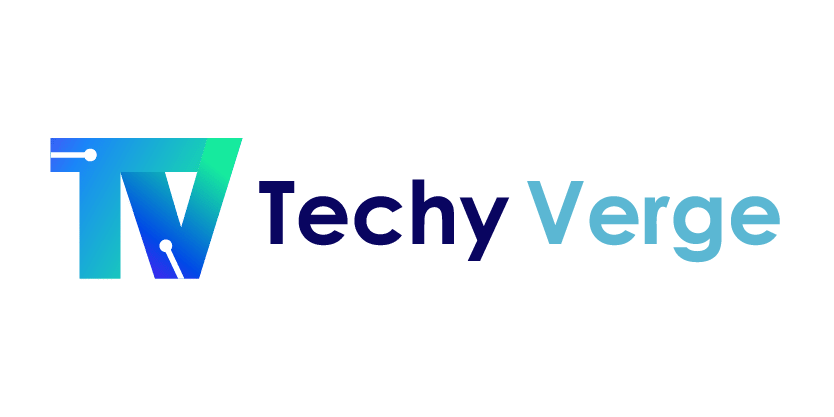

![Top 100+ FAQs Related to Sublimation Printing & Heat Press [Updated 2024] faqs related to sublimation Printing](https://www.techyverge.com/wp-content/uploads/2022/08/faqs-related-to-sublimation-Printing--150x150.jpg)



